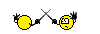I recently upgraded my laptop’s hard drive, swapping out the stock 5400rpm spinner for an SSD. Despite the 3Gb SATA motherboard connection, vs the SSD’s own 6Gb SATA capability, the new setup flies in the Dell 3531.
About a 30% improvement in battery life too, quite noticeable.
What does this have to do with Scrivener? Like most I’m sure, I use a cloud synced project file between two computers.
New hard drive means reinstalling the operating system, Windows 8.1 in this case. It’s kind of grown on me, enough to bide my time for the free Windows 10 upgrade. (Win 7 still my fave so far :D)
So let’s get to it, Dropbox vs. OneDrive:
– Both are cloud based and save files locally on the computer, in a folder, just like all Window’s users know. There’s an important OneDrive setting concerning Windows 8.1 but we’ll ignore it and you’ll see why.
– Both are cloud synced. A change to a file on Computer 1 will migrate to all other computers housing that same file, under the same profile/login.
Here’s where it detonates, specifically with Windows 8.1, and, I strongly anticipate, with Windows 10. (this is not actually an issue with Win 7)
You need to LOGIN to your computer with your Live account. It’ll be that info, that profile, that cloud sync across multiple computers.
“Hey, all that sounds great, what’s your malfunction dude?”
Simple, the damn re-install absolutely REFUSED to accept the correct password, insisting that it was wrong. So what did I do? On another computer I logged into my Live account, using the password the login kept rejecting, to change the password. Done.
Does it accept the new password? Nope. I even created an entirely new Live account as a form of getting past the login stage. Right? Nope.
Oh, new install too, did I mention that? Yeah so there are no other profiles to log in with. You have to restart in Safe Mode, use the root Admin to log in, create a ….. forget it, not germane to this discussion.
But, as you’re guessing, without that PARTICULAR login there is no access to your current OneDrive on Windows 8.1. There is no standalone OneDrive program (like there is for Dropbox), to THEN login. OneDrive is built in to 8.1 and that’s just how it is.
With Windows 7 there IS a OneDrive install and you can use it just like DropBox.
“Well just apply the solution that Microsoft has posted.” Good luck finding it.
There is no solution folks, I looked, and I knew it was terminal when I tried that brand new profile.
You’re probably wondering why it worked with the original install but not the re-install. I still wonder that as well.
Anyway, once I used the Cheater Pipe of Victory to force a new profile into Win 8.1, the same sort of profile one would use with Win 7 and before, I set up Dropbox and migrated my stuff onto it. Even after applying the various Windows updates I haven’t even bothered to try to login again with the Live account. I’m not going to risk losing access to my Scrivener projects, even temporarily.
Dropbox is still set up to have it’s own login, making it entirely independent of the computer profile login.
The second reason is that Scrivener’s forthcoming iOS app syncs through Dropbox.
Those two reasons alone are why Dropbox is better.
.